Project Charter Assignment 1
Assignment 1 Title: Printout Postcard for the theme “Malaysia, Truly Asia”.
Project Start Date: 24 November 2008
Project Finish Date: 28 November, 2008.
Project Manager: Gan Chong Meng
HP: 012-3887191
Email: mcg1014.1061106592@gmail.com
Website: http://mcg1014-1061106592.blogspot.com
Project Objective: Learning all the technique that I learn from the exercise then apply it to the
postcard based on the title "Malaysia Truly Asia".
Approach:
For this post card, I'm using the photo that i've found from the internet. The link you can search in www.google.com and click the image and all the picture you can find it at there. The tools that i'm using to edit the images is i've sharpen the picture into more celarly and then use the pen tool to draw a path and then cut the image that i want. Then combine everything together. For the other special effect that i will be added, i will consult Mdm.Lydia on how to do it .
Rules and Responsibilities:
•After I’ve seen the announcement from the mmls site , I’m thinking of how I’m gonna get a unique idea for represent Malaysia Truly Asia for this topic .
•So, I’m starting to find some picture from the internet. After that I’ve decide to use food to represent Malaysia.
•Then I straight away start to do my work, start to use the tools that I know and compile it.
•Until today 25 November I’ve finished 80 % of my work and some of the technique I need Mdm.Lydia consult me on how to use those technique.
Comment:
The difficulties that i'm facing is quite many problem as i've never use phoptoshop before and this is the first time that i was using it . Anyway , i'm enjoy leraning new things and from zero knowledge towards photoshop to become 50% that i've learn now
 After I done all the steps below, I put all the other pictures into this KLCC and flag picture. Then I used opacity to make the pictures all look more light and looks more better.
After I done all the steps below, I put all the other pictures into this KLCC and flag picture. Then I used opacity to make the pictures all look more light and looks more better.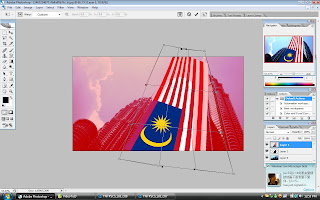
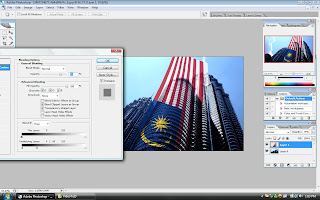









 I pick this picture for my tutorial 2 exercise.
I pick this picture for my tutorial 2 exercise. Then I use brush tool then i change to default color then i use color mode.
Then I use brush tool then i change to default color then i use color mode.
